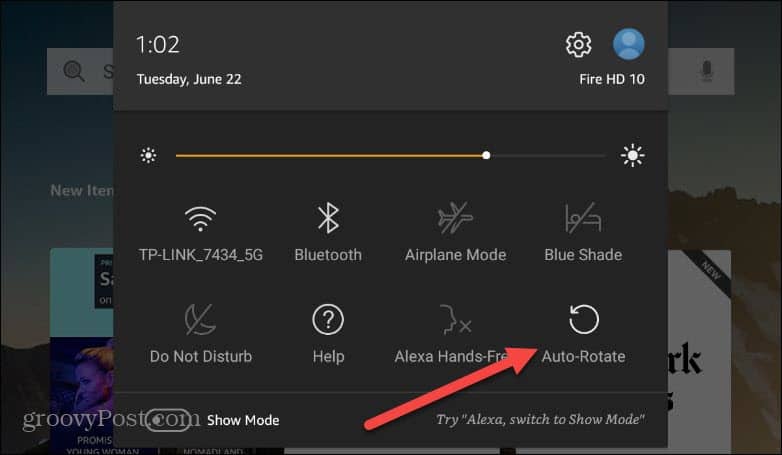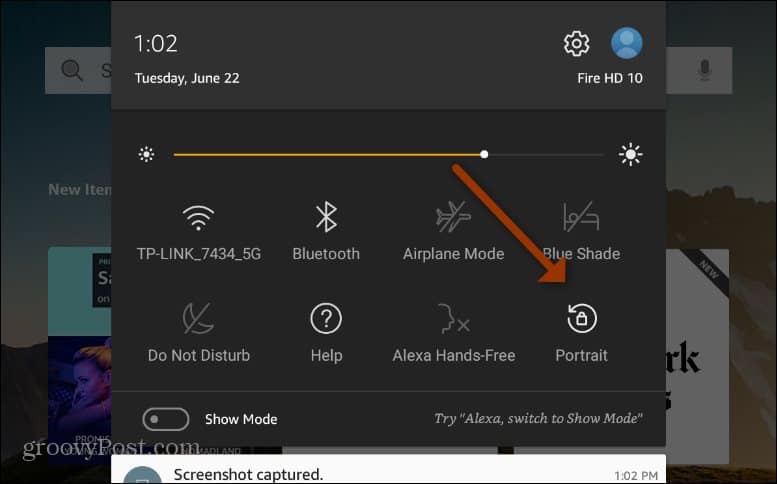Set Screen Lock Orientation on Fire HD
First, put your Fire HD in the orientation you want it — either portrait or landscape. Then swipe from the top of the screen down to bring up the menu screen. Then tap on the Auto-Rotate button.
That’s all there is to it. You will see a lock icon on the Auto-Rotate button and the screen will stay in place. To unlock the screen tap the Auto-Rotate button again.
When you’re watching a movie or playing a game, it will automatically stay in its default orientation, so you won’t need to worry about locking the screen when doing certain activities on the tablet. Comment Name * Email *
Δ Save my name and email and send me emails as new comments are made to this post.
![]()