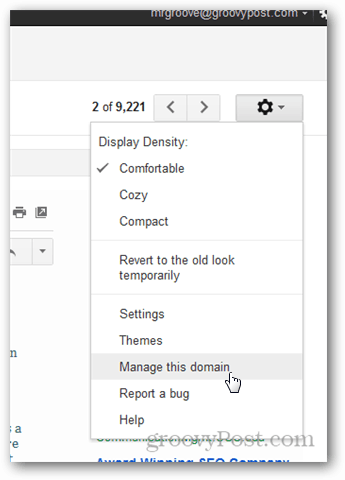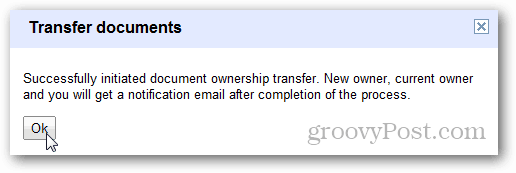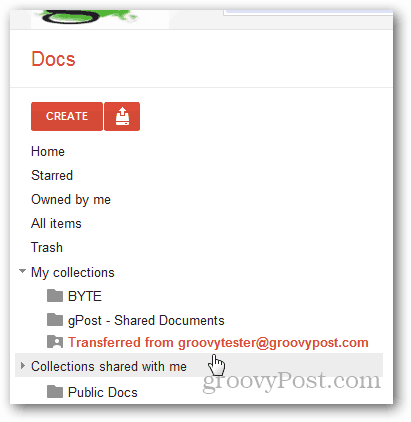Note: Transferring documents from a suspended account is supported. It isn’t possible to transfer documents from a deleted account. Log in to Google Apps and jump into the Admin Dashboard. I normally do this from Gmail.
Click Advanced Tools Scroll to the bottom and under Document ownership transfer, fill in the From: and To: fields. Click Transfer documents to begin the process.
Google Apps will send you a notification email once the transfer is completed informing you of how many documents were transferred as well as collection it created to store the transferred documents.
Jump over to your Google Documents account and Click on the Collection specified in the email to display the transferred documents. Notice the collection will be named after the original owners email address.
Notice all the documents are now listing me as the Owner.
Something to keep in mind — although the documents have been transferred to a new owner the previous owner will still have access to them as an editor. This isn’t applicable if that person’s account is deleted or suspended, but something to keep in mind. What I do today is change the password and give it to HR so they can sort through who gains access to the mailbox. Is there an easier way? In that case I would reach out to Google and see if they can recover anything for you. You should also change the PW of the old Admin account who deleted everything, login and see if anything is remaining in the trash either in his email or Google docs folders. Hopefully he wasn’t very thorough and left some bits behind. Again, Google will hopefully be an option to recover any lost data for you. Keep us updated on how helpful Google is with this. This has been one of my concerns with the cloud being that you don’t have a lot of control when it comes to backup and data recovery.
- Change the password immediately.
- Rename the account to an alias I have setup in my Mail (Mac) application (you can do the same in Outlook). I do this so that I can have an account with all the settings ready and because I can be a little lazy that way.
- In Mail/Outlook I enable the alias account and let it sync with the server.
- Create a folder by the name of the old user and “move” all the e-mail from the alias account (which is actually the old user account) to this folder.
- Make sure all the documents were transferred as per one of your prior postings.
- When all the e-mails are transferred I am good to disable the account in Mail/Outlook and delete the account in Google Apps. It would be so much better if Google simply provided a all in one tool. Maybe in the future this obvious gap will be remedied. Comment Name * Email *
Δ Save my name and email and send me emails as new comments are made to this post.