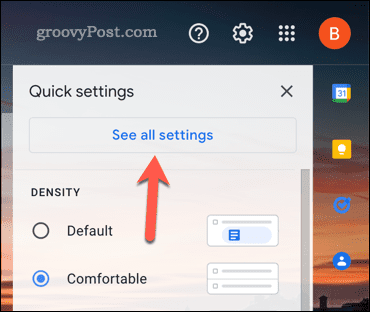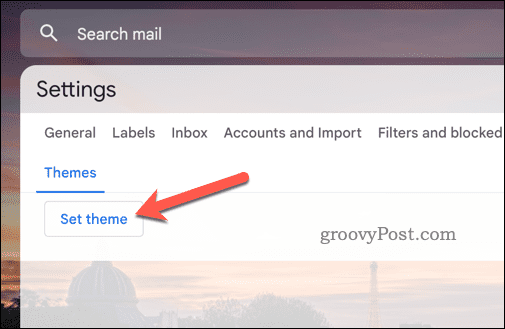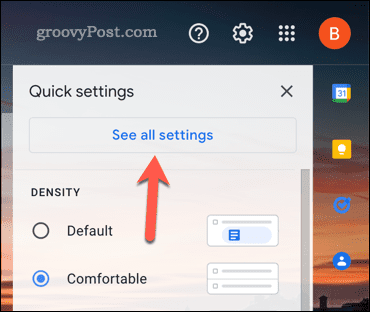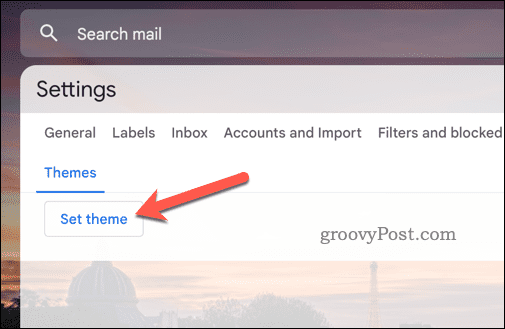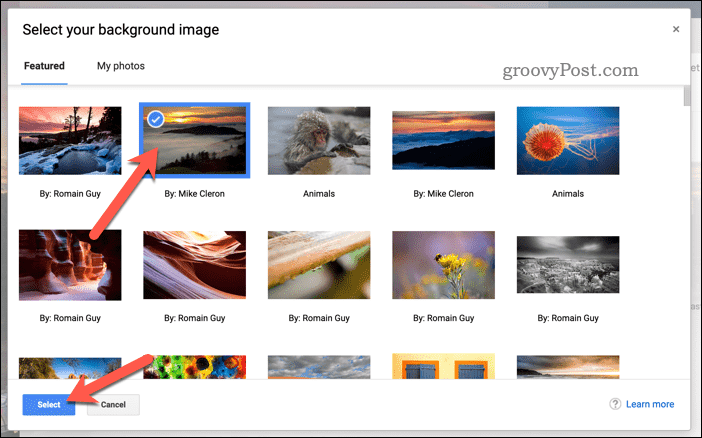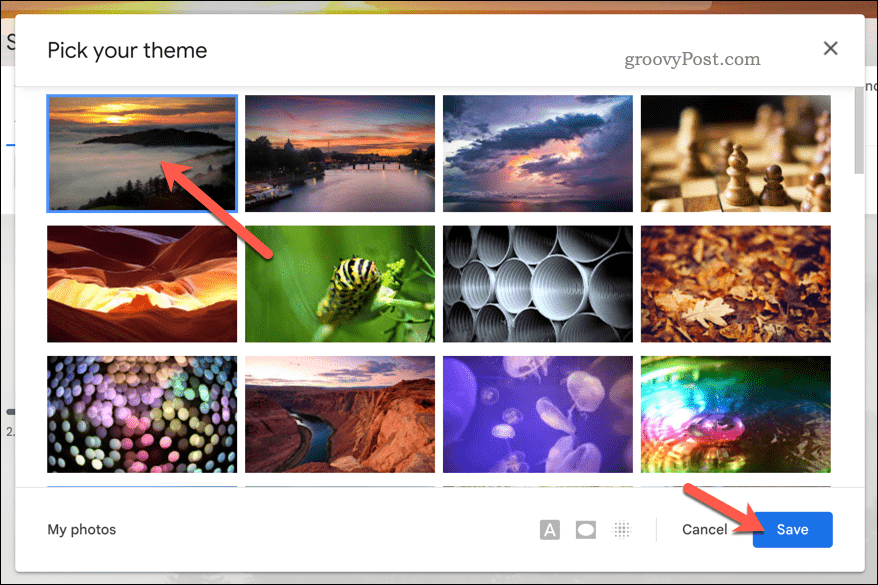If so, you might be interested in changing your background in Gmail. Changing your background in Gmail is just one of several ways to personalize your inbox to help brighten things up. Gmail lets you choose from various themes and images to customize your background. You can also upload your photos or use solid colors. Changing your background can help you express yourself and create a mood for your email inbox. If you want to make your inbox stand out and reflect your personality better, then changing your background in Gmail can help you achieve that. We’ll explain how below.
How to Change Background in Gmail on a PC or Mac
If you use Gmail on a PC or Mac computer, you can change your background by applying a theme or using a custom image.
How to Use a Preset Theme in Gmail
A theme is a preset combination of colors, images, and fonts that applies to your inbox. Gmail offers many themes for you to choose from, such as:
Nature: These themes feature landscapes, animals, plants, and other natural elements.Art: These themes feature paintings, drawings, sculptures, and other artistic creations.Patterns: These themes feature geometric shapes, textures, and other abstract designs.Custom: You can create your own custom themes using your own images or a solid color as your background.
To apply a Gmail theme: Your inbox will now have a new background based on your chosen theme.
How to Apply a Custom Image Background in Gmail
If none of the preset themes are attractive to you, create your own using a custom image as a background. You can use any image you have stored in your Google Drive. As a general rule, we’d recommend that you follow these requirements for your image:
The image must use the JPG or PNG file format.It must be smaller than 10 MB in size.The image must not be animated or transparent.The image dimensions should be proportionate to the resolution of your screen size and width (e.g., 1920px by 1200px).
To use a custom image as your Gmail background, follow these steps: Your inbox will now have a new background using the custom image you selected.
How to Change Background in Gmail on Android and iPhone
If you use the Gmail app on an Android or iPhone device, you can’t apply a custom theme like PC and Mac users. You can only choose between three different, pre-defined color schemes that will change how your inbox looks while using the app. These themes include Light, Dark, or System Default (which uses the color scheme used by your device). To use a theme in Gmail on mobile: Your Gmail inbox will now have a new background based on your selected theme. However, the theme will only be visible in the Gmail app. You’ll need to update your theme settings in Gmail using your web browser by following the steps above if you want to customize it on your PC or Mac instead.
Personalizing Your Gmail Inbox
Changing your background in Gmail is a great way to personalize your inbox and set the mood while you’re messaging others. Want to improve your inbox further? A good way to do it is to organize your Gmail inbox using labels and different inbox types. You could also think about using multiple Gmail inboxes as a way to manage the sort of emails you receive to different email addresses, separating work and private emails, for instance. You may want to ungroup Gmail emails, for instance, to cut back on long email chains you have to work through. If you’re struggling with a large number of unread emails, you can search for unread Gmail emails to help sort through them and mark them all as read. Comment Name * Email *
Δ Save my name and email and send me emails as new comments are made to this post.
![]()