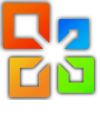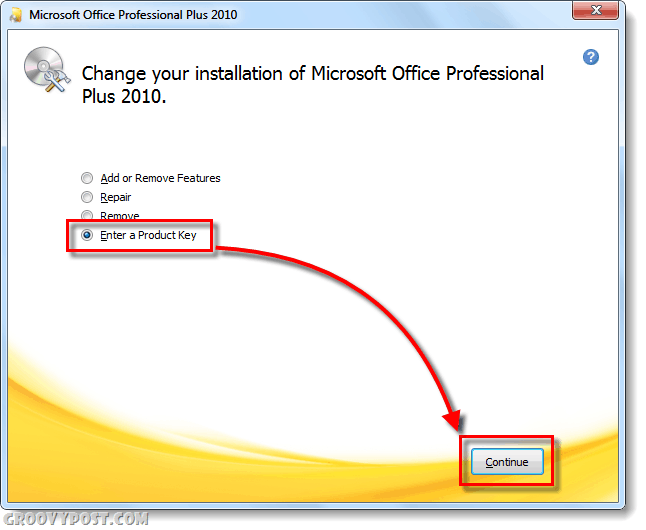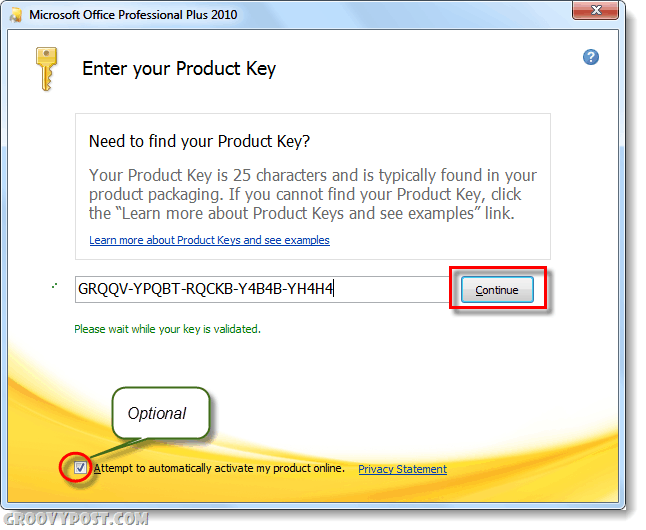Step 1
Launch the Office 2010 Installer. You can do this with the Setup Disk from the retail box, or you can use the installer that was downloaded via digital* distribution. *You can directly download the installer via MSDN or Technet if you have a subscription to either service.
Step 2
In the setup window, Click the Enter a Product Key bullet and then Continue.
Step 3
In the white box Type in the new Product Key that you would like to use, then Click Continue after it has been validated. Note that you don’t need to automatically activate your product online via the checkbox at the bottom.
Done!
Now your new Product Key should be in use! At this point the installer will continue forward and give you the option to customize your installation of the suite, or you can just exit via the red X at the top-right of the window.
Comment Name * Email *
Δ Save my name and email and send me emails as new comments are made to this post.