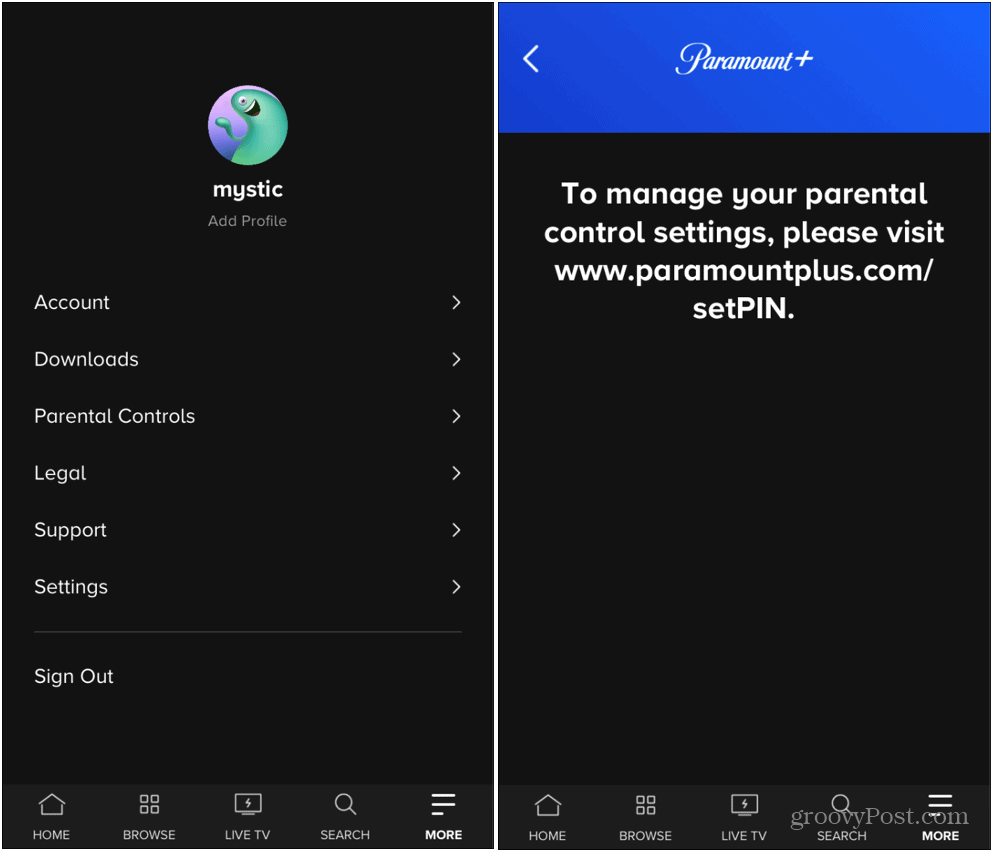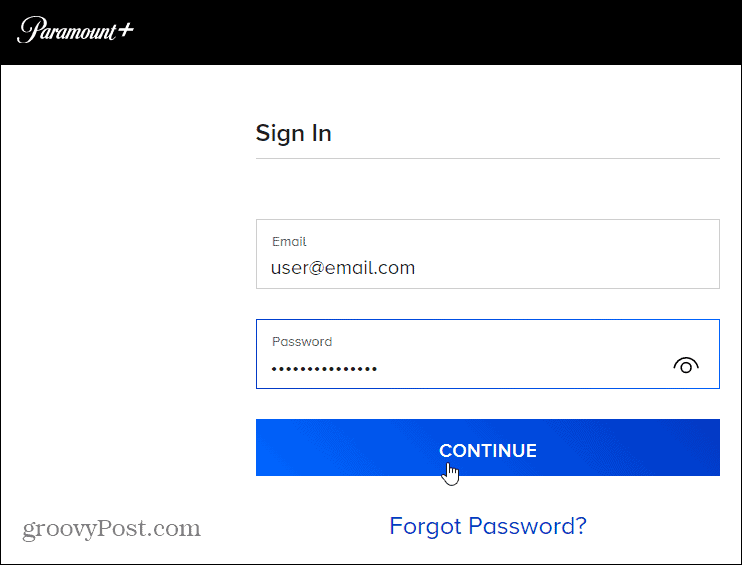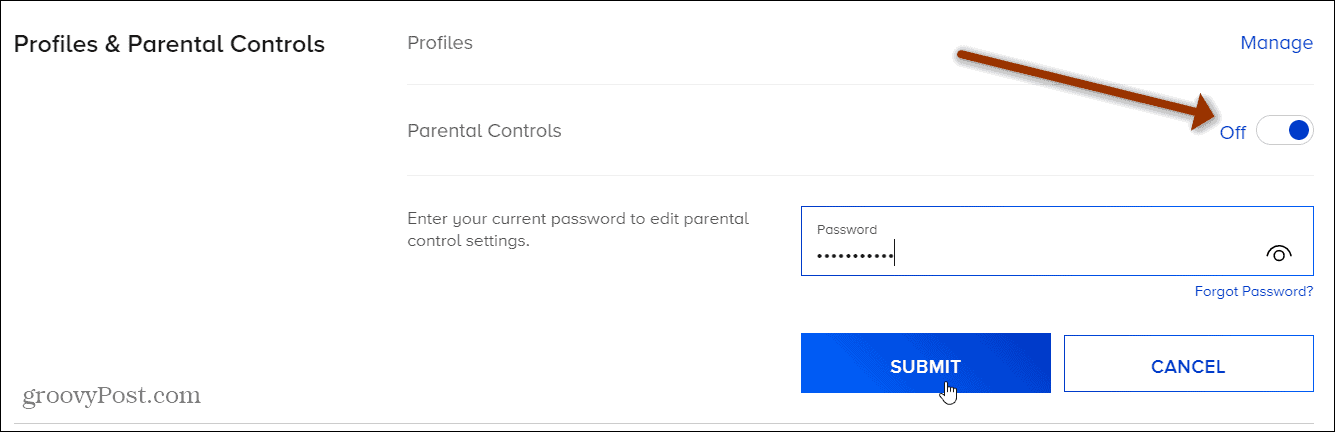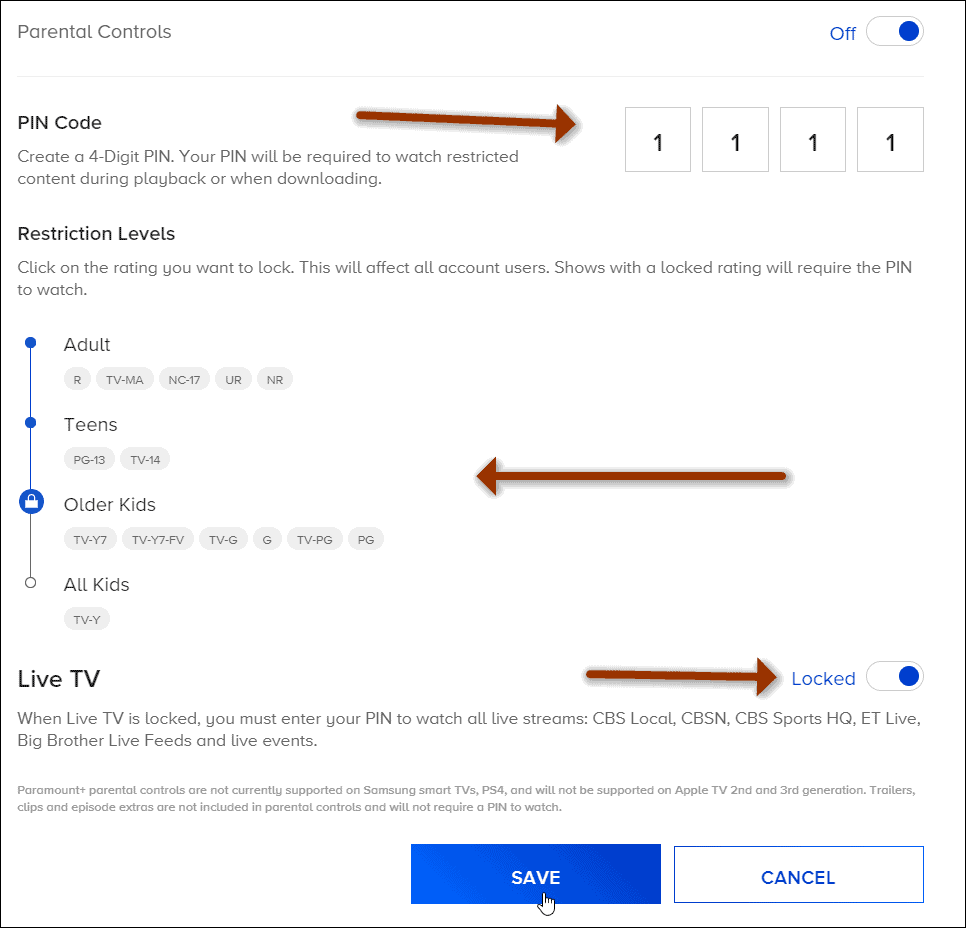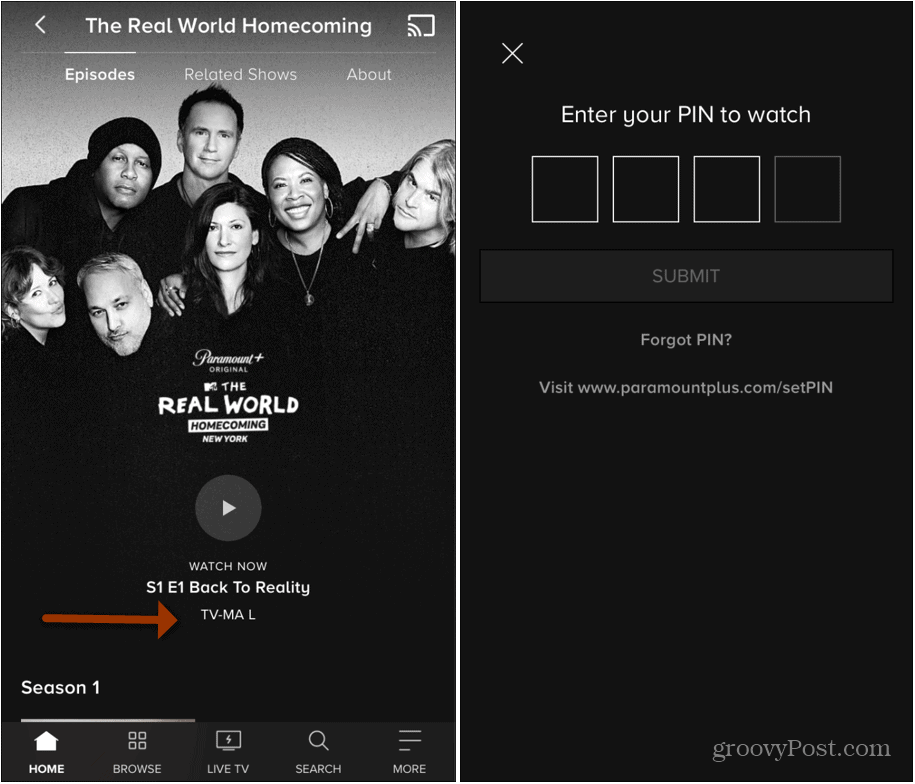Note: You can’t use the app on your phone to enable and manage parental controls. If you go to Settings > Parental Controls on your phone, it is just going to point you to the website.
Enable Parental Controls on Paramount Plus
So, to turn on Parental Controls, launch a web browser on your computer, head to paramountplus.com/account, and log in to your account.
Click your profile icon at the upper-right corner of the screen and click Account from the menu.
On your Account page scroll down a bit and find the “Profiles & Parental Controls” section. Toggle on the switch next to Parental Controls. Then type in the password for your Paramount Plus account and click Submit.
Set Up Parental Controls
Now type in a PIN code that only you know. It will be required to watch restricted content. Then select your Restriction Level. You can choose from Adult for mature content, Teens for PG-13 or TV-14, Older Kids from TV-Y7 up to PG, or All Kids for TV-Y. You can also choose to lock or unlock Live TV. If locked, your PIN will be required to watch it. When you’re finished click Save.
That’s all there is to it. Now when your kid(s) tries to watch something with the age restriction you set, your PIN code will be required to watch it.
Get Paramount Plus
Paramount+ is currently priced at $5.99 per month with limited commercials ($4.99 tier coming soon) and $9.99 per month commercial-free. New users can try Paramount+ free for one month. You can save 15% when purchasing a yearly plan. There’s also a student discount of 25%. You can also bundle Showtime with Paramount+. For $14.99 a month, you can receive both services with limited commercials; for $18.99 per month, you get the commercial-free package. You can add Showtime during the sign-up process. With each account, you can watch Paramount+ simultaneously on three devices and create separate profiles for family members.
![]()