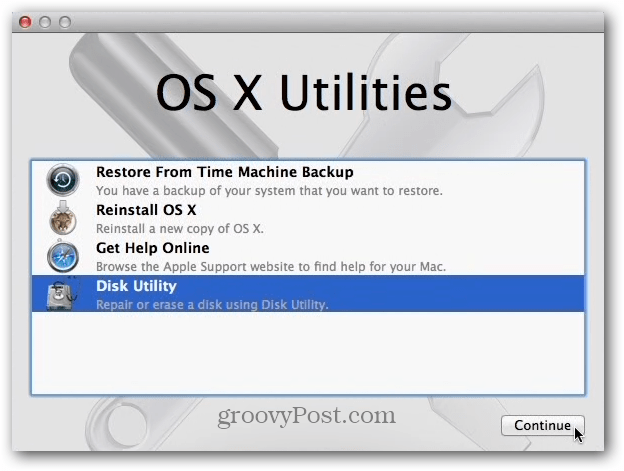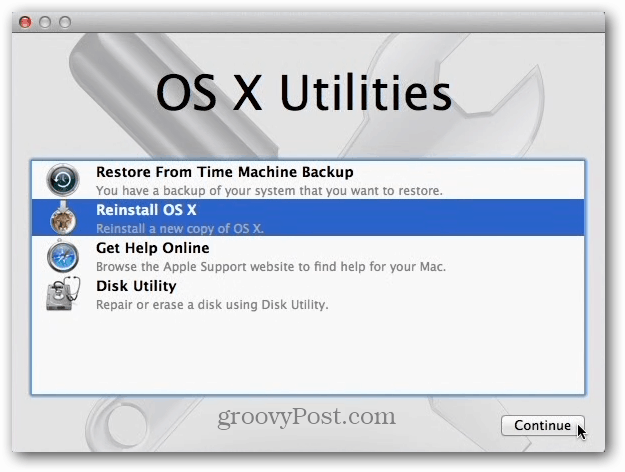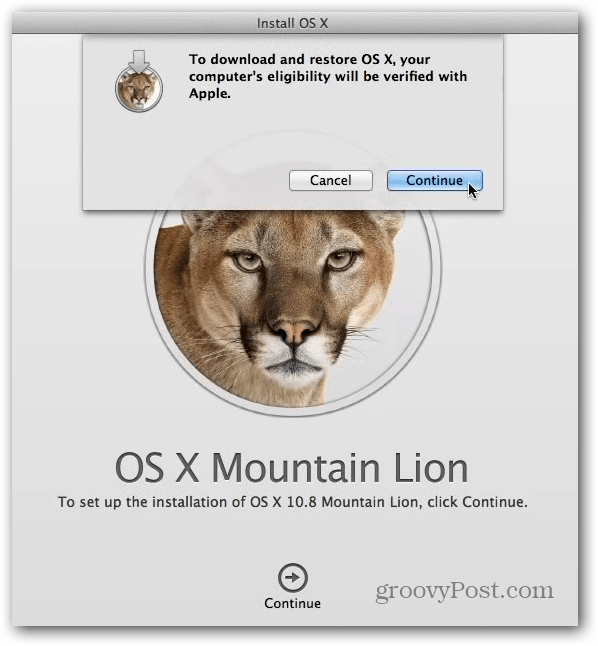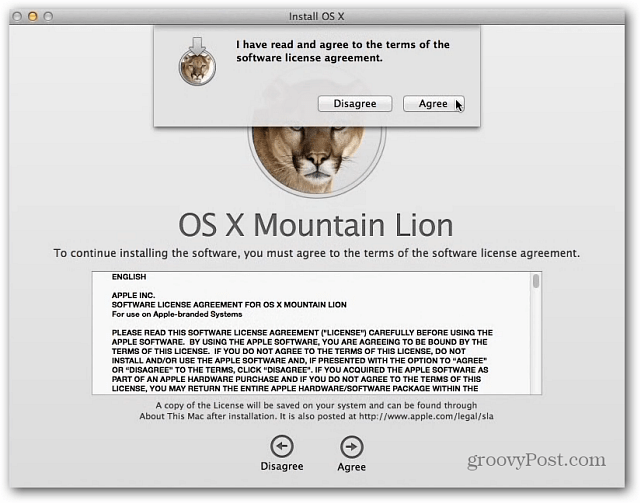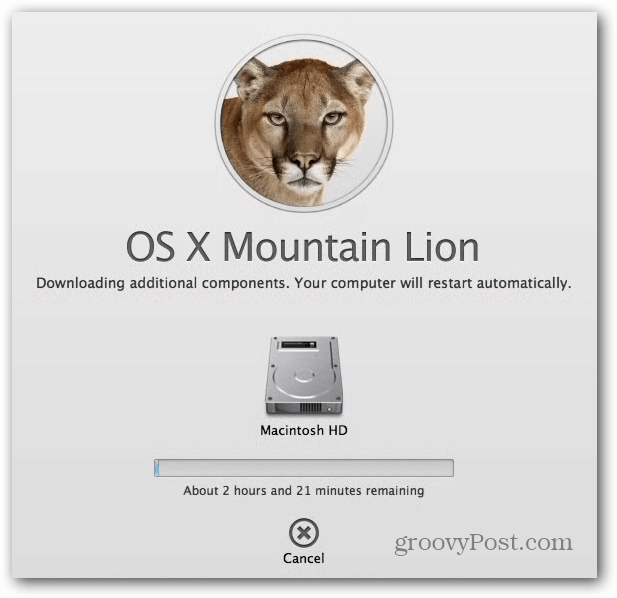Erase the Hard Drive
Start your Mac and hold down the Command + R key combination. That brings up OS X Utilities. Select Disk Utility and click Continue.
Select the local drive and click the Erase tab, Format should be set to Mac OS Extended (journaled), the click the Erase button. That will erase all data and reformat the hard disk.
If you want to be extra secure, select Security Options, then select 7-Pass Erase, which meets the US Department of Defense 5220-22 M standard. This does a similar job of securely erasing your drive as DBAN for Windows.
Reinstall Apple OS X Mountain Lion
After that’s done, go back to OS X Utilities and this time highlight Reinstall OS X and click Continue.
Next you’ll get the OS X Mountain Lion screen. Click Continue at the bottom, and on the message that comes up, click the Continue button.
Now agree to the terms of service for the software license.
After that select the hard drive you want to install OS X on. If you only have one drive, it will be selected for you automatically.
Before OS X installs, you’ll need to log in to your Apple Account.
Now you can kick back and wait while OS X reinstalls.
You’re Mac will restart a few times automatically while everything is erased and reinstalled. It can take a while, might want to play some Angry Birds for a while or grab a beer!
After the reinstall, you or the new owner will need to go through the setup process, transfer files, connect to WiFi…etc. After that, you’ll be able to rock the new freshly installed OS X.
Comment Name * Email *
Δ Save my name and email and send me emails as new comments are made to this post.