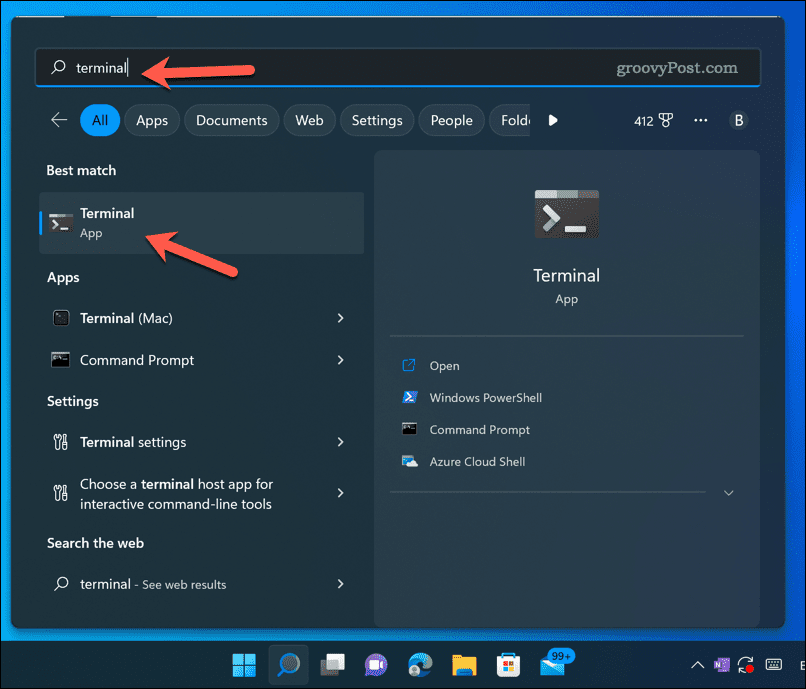That’s why finding and deleting duplicate files on your Windows 11 PC is a good idea. This is a quick and easy way to free up space without losing anything important. After all, deleting a duplicate still leaves the original in place. There are several ways you can find delete duplicate files in Windows 11. We’ll show you how to do it below.
How to Delete Duplicate Files in Windows 11 Using File Explorer
One of the easiest ways to find and delete duplicate files in Windows 11 is by using the built-in File Explorer. You can use File Explorer to locate duplicate files on a small scale (in a single directory). To find and delete duplicate files in Windows 11 using File Explorer:
How to Delete Duplicate Files in Windows 11 Using Windows Terminal
Another way to find and delete duplicate files in Windows 11 is by using Windows Terminal. You can also use Windows PowerShell or the older Command Prompt tools. You can use Windows Terminal (or the alternatives) to delete all copies of a file with a specific name or extension. To delete duplicate files in Windows 11 using Windows Terminal: Allow time for the command to run. You can repeat these steps to look for (and delete) duplicate files in other locations and with other filenames and extensions.
Clearing Up Space on Windows 11
Thanks to the steps above, you can quickly find and delete duplicate files on Windows 11. This’ll help you save disk space by removing unnecessary files (as well as help you manage your files better). Want to make sure you’re always keeping on top of your drive storage? You may want to enable Storage Sense on Windows 11 to clear out your temporary files automatically. You can also move specific personal files and change the default save location on Windows 11 to another drive if you’re running low on space. Are you still running out of space? Consider installing a faster (and larger) NVMe M.2 SSD instead. Not only can you increase your drive size fairly easily, you can also significantly increase the performance of your PC by following that tip. Comment Name * Email *
Δ Save my name and email and send me emails as new comments are made to this post.
![]()