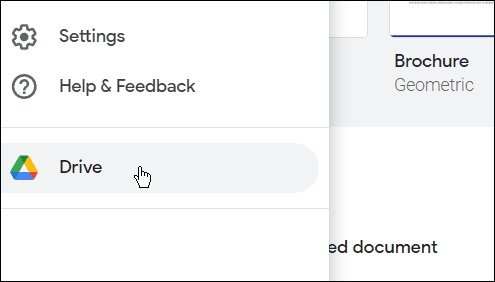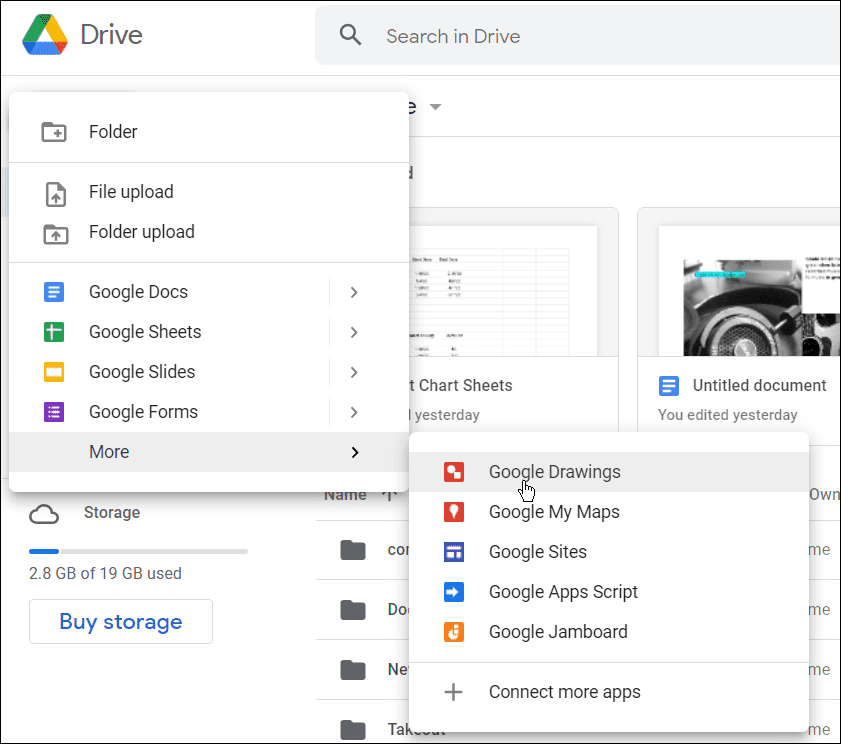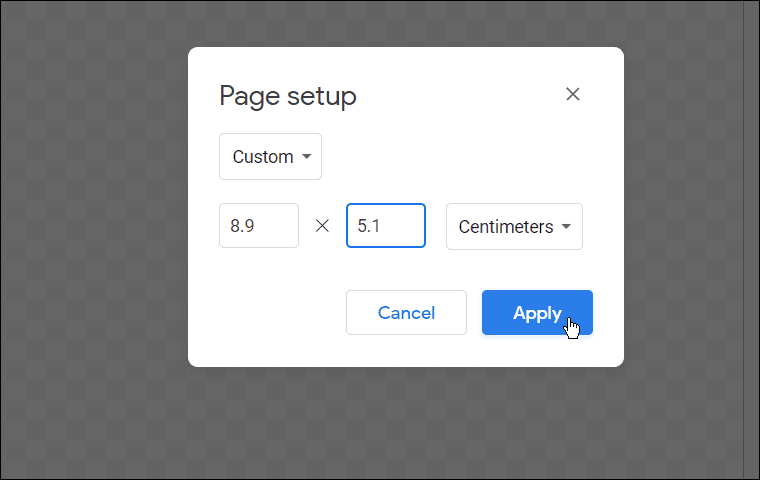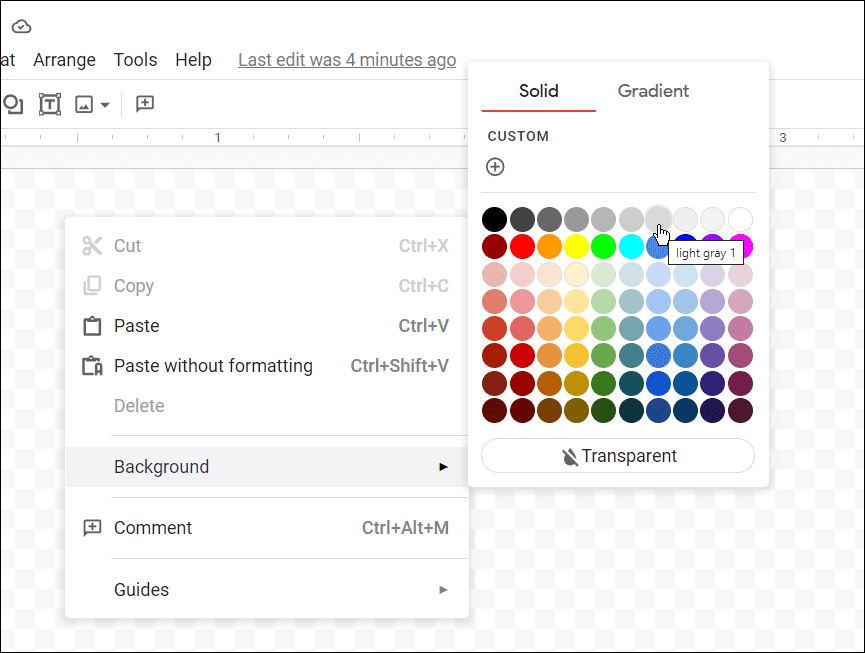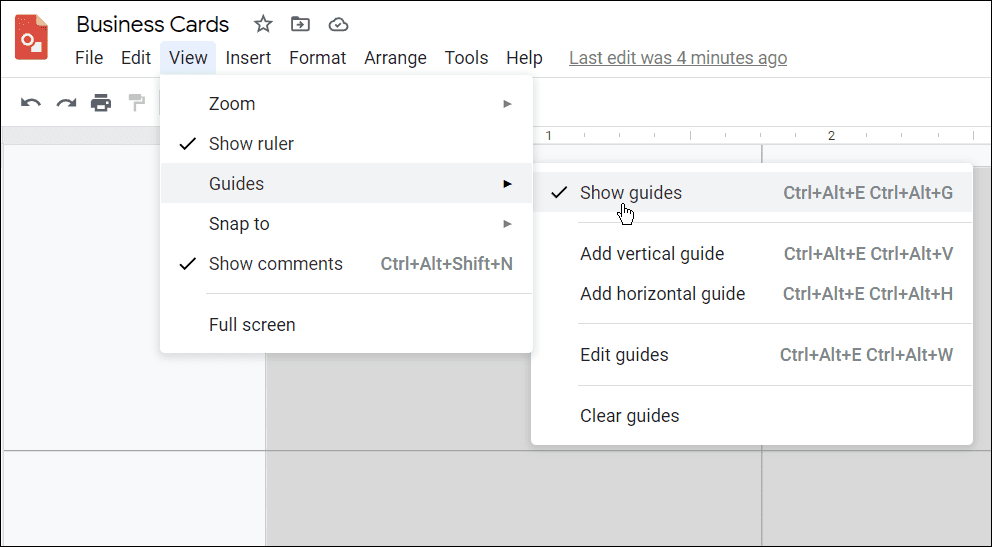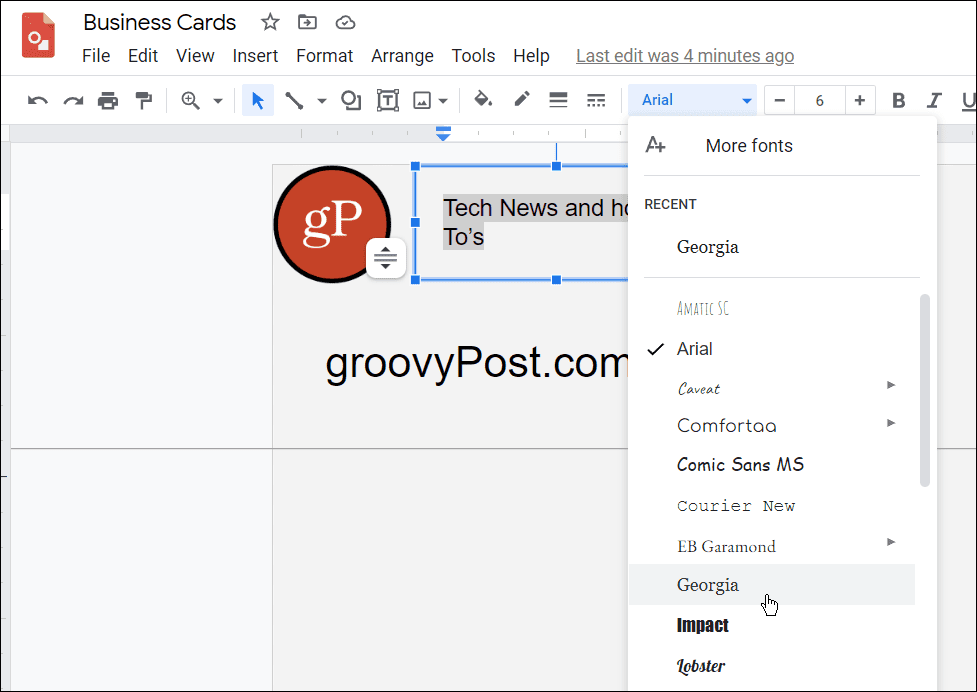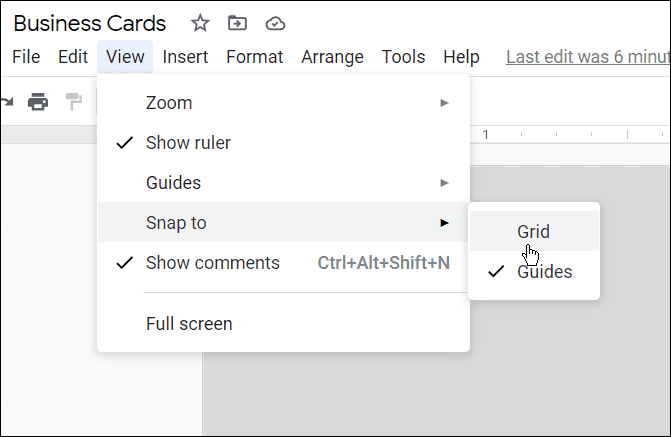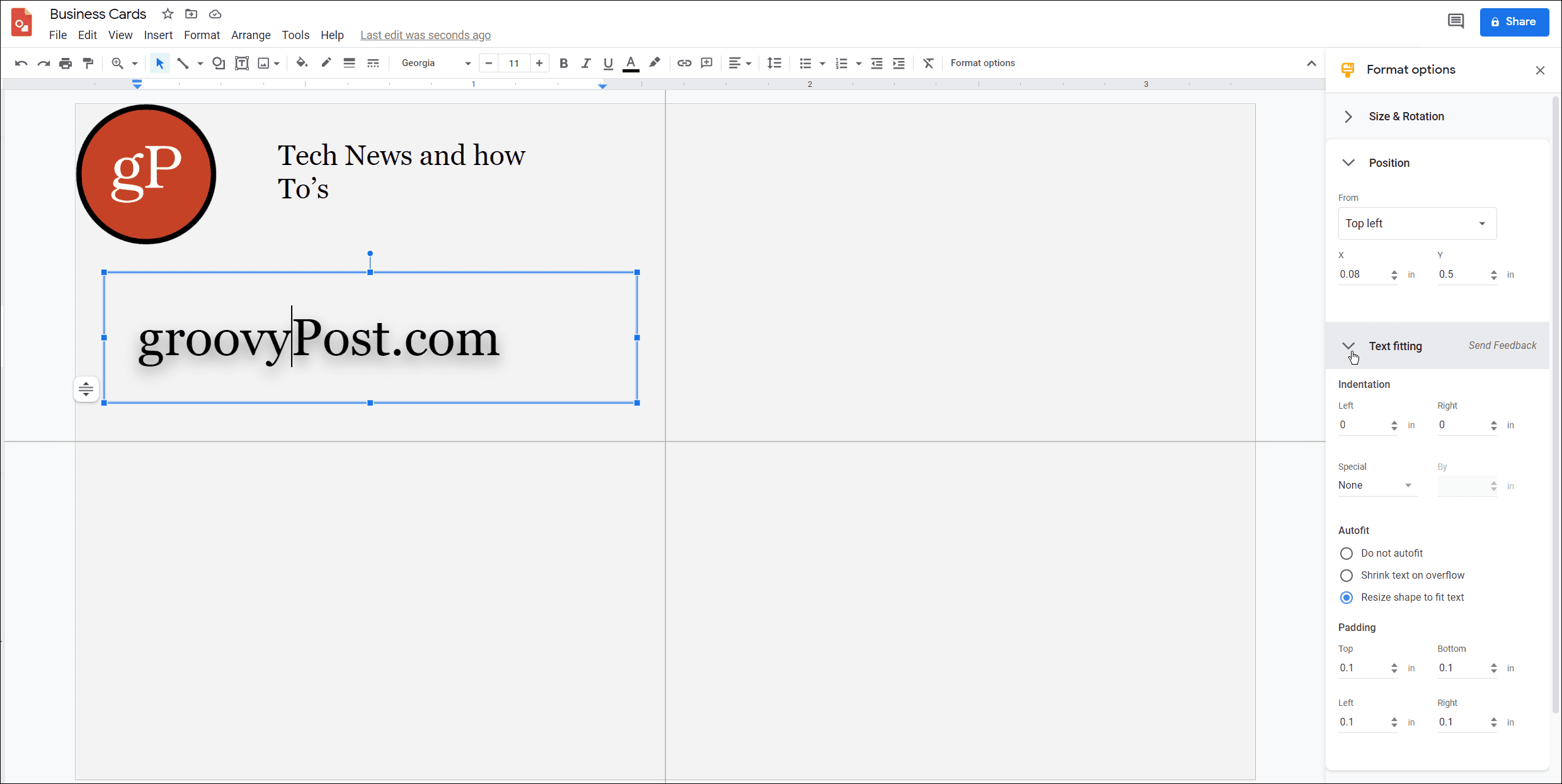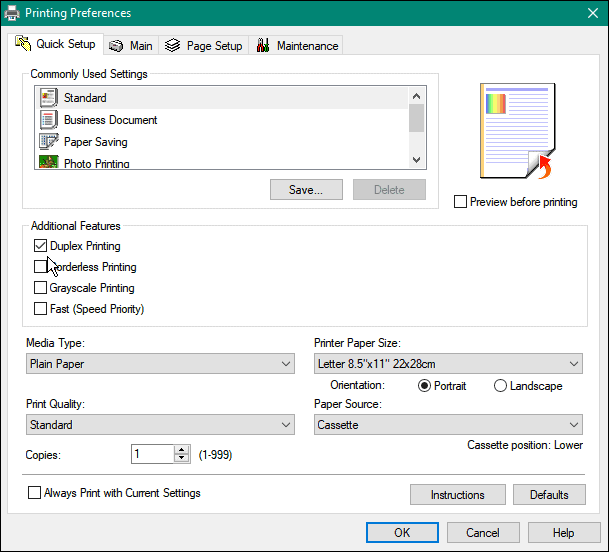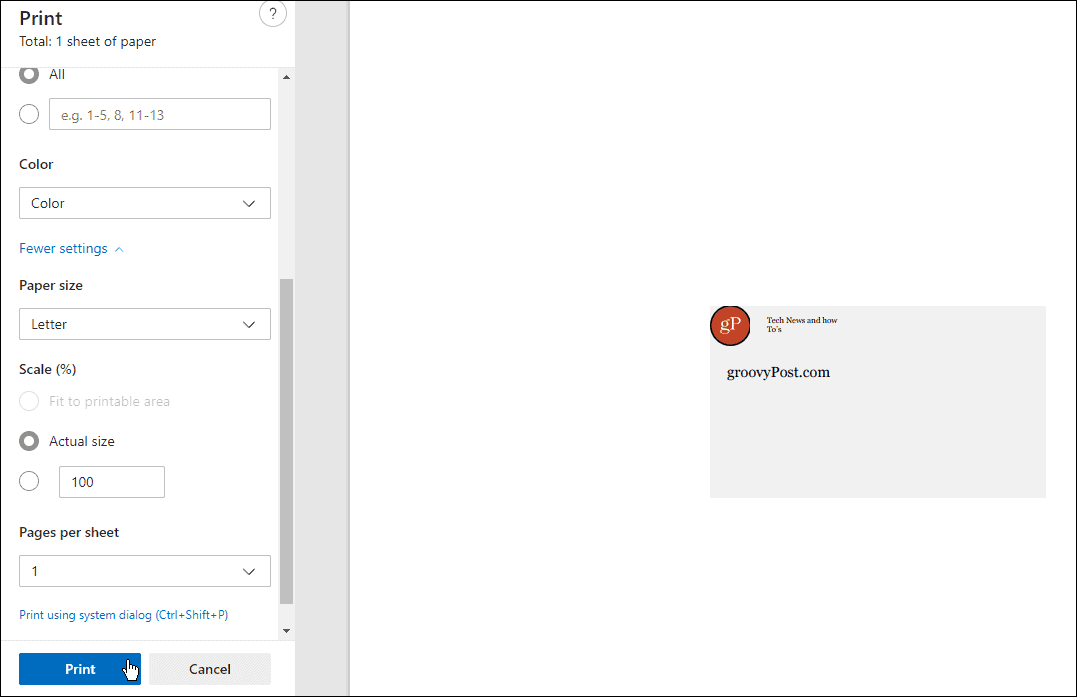Google Docs is free, simple to use, and has plenty of templates that can help you create professional business cards at no cost. You don’t need to use complex image editors to do it, either. If you want to create a business card using Google Docs, follow the steps below.
How to Create Business Cards in Google Docs
You can make a business card using the Google Drawing tool—this is freely available for all Google Docs users. To make your business card, use the following steps:
How to Print a Business Card In Google Docs
Once you’re done designing your card, you can print it out. You can send it directly from Google Drawings by pressing File > Print. You’ll see your browser’s printing options menu, where you can configure the print options to suit your requirements. Keep in mind that if the card is double-sided, choose the two-sided (or duplex printing) option from the Print settings menu.
It’s also worth printing your card out on regular paper first to ensure everything works correctly. After that, you can switch to card stock for business cards.
Creating Business Cards in Google Docs
If people tell you that business cards are becoming obsolete—don’t believe them. They’re still a great way to share your information quickly with people you meet in real life. The steps above should help you to create a quick and simple business card in Google Docs without worrying about the cost. You can even think about taking it further by adding QR codes to your card that people can scan for more information about you or your business. Creating a business card is just one of several creative ways to use Google Drawings. While you’re working in Google Docs, you might lose your connection. If that happens, don’t panic—you can use Google Docs Offline. Comment Name * Email *
Δ Save my name and email and send me emails as new comments are made to this post.
![]()