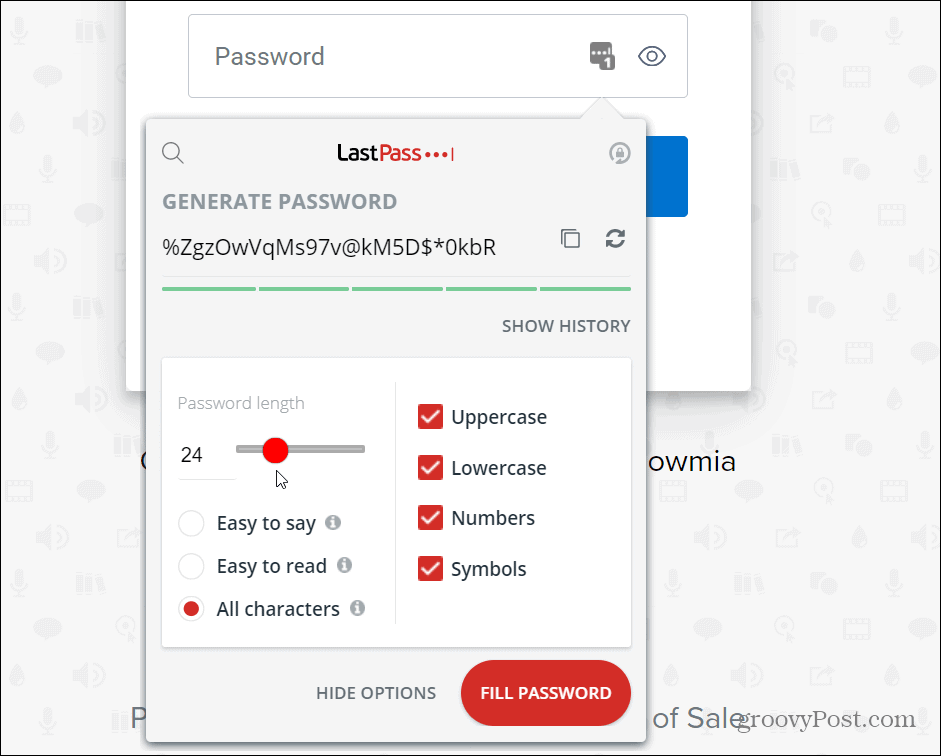Make Microsoft Edge Suggest Strong Passwords
To get started, launch Microsoft Edge on your desktop, click the Settings and more (three dots) button, and click Settings.
Then from the left-hand column, click on Profiles.
Next, from the list on the right, click on the Passwords option from the menu.
First, turn on the “Offer to save passwords” switch at the top. Then turn on the “Suggest strong passwords” button. Note that when it’s on, Edge will suggest strong passwords, and if you choose it, it will save the password. And the password will be auto-filled the next time you need it.
Note: Since you are getting recommendations for strong passwords, you’ll probably want to make sure the Sync feature is enabled, too. This ensures that your strong passwords are synced between devices when logged in with your Microsoft account. Now that you have strong password recommendations enabled, the next time you create an account for a new site, Edge will suggest a strong password for it. Like in the example below. If you don’t like the password, you can always click the Refresh button to get a new one.
Note: For most sites, you’ll need to click in the password field before a strong password is generated. Also, unlike password managers such as LastPass or 1Password, you can’t specify the password’s length and complexity. And for more on Microsoft Edge, check out how to view saved passwords. Or, if you are using a separate password manager, check out how to make Edge stop asking to save passwords. Comment Name * Email *
Δ Save my name and email and send me emails as new comments are made to this post.
![]()