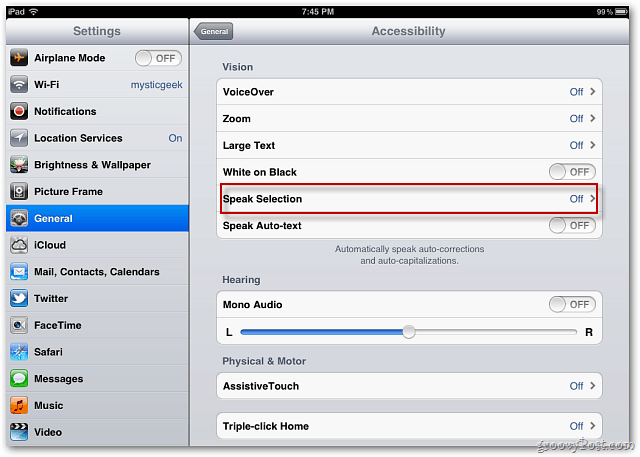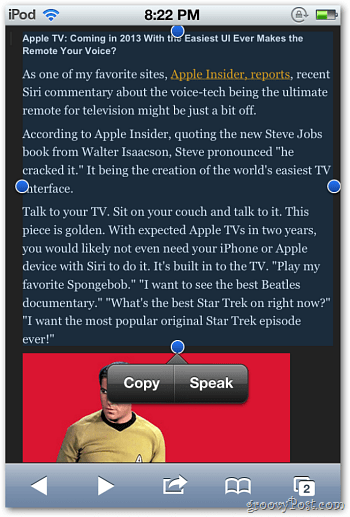Make Your iPhone, iPad, or iPod touch Read to You
On your iPad, iPhone or iPod touch, navigate to Settings » General » Accessibility.
Next, tap Speak Selection.
On the next screen, you can adjust the speed text is read to you. The default setting is fast, so I slide it down to a more natural speed. Now go to any app that supports touchable text – a website or email for example. Here, I’m using the Wikipedia app for iPad. Highlight the area you want you device to read to you then tap Speak.
This is a feature that works great for those with disabilities. It can also be used for anyone who’s multitasking and need to catch up with other reading. Here I’m using the Speak feature on the iPod touch reading a webpage paragraph.
Check out this video provided by Addictive Tips TV which shows this feature in action.
Comment Name * Email *
Δ Save my name and email and send me emails as new comments are made to this post.