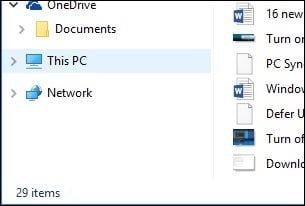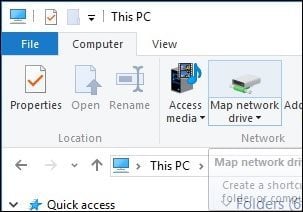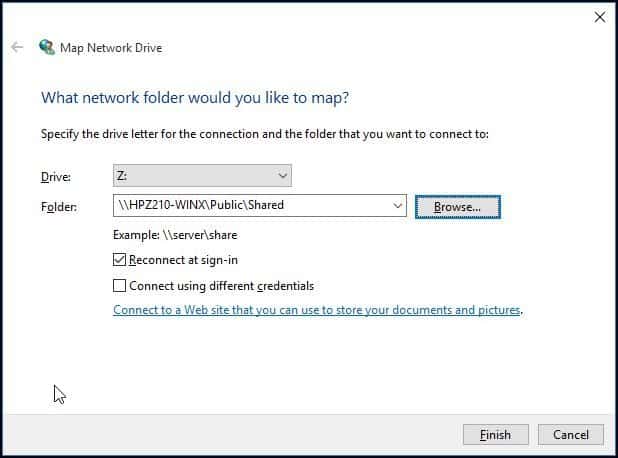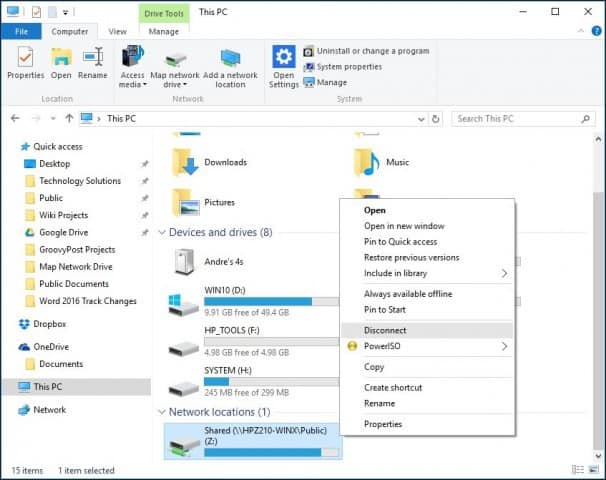This is done, so everyone has consistent access to resources no matter the device or location. Admins can also regulate who has access to directories in a network share to keep data safe. Even if you are not in a complex network environment (your home network), you can also use Mapped Network drives to store, access, and retrieve data on another computer, home server, or a Network Attached Storage (NAS) device.
Map a Network Drive in Windows 10
Launch File Explorer on the Taskbar or Start menu, and select This PC (formerly My Computer) in the Navigation Pane.
Next select Map Network Drive under the Computer tab on the Ribbon.
This will launch the Map Network Drive wizard. Here you will see a list of options, including assigning an available drive letter (I go with the default.) You can then type the path to the Network Share, or you can browse to it. Ensure to check the box Reconnect at sign-in, so it will always be accessible when you sign in; then click Finish.
The Mapped Network Drive will then appear in This PC as a Network Location. If the drive is not available, you will see an X emblem on the icon. Anytime you want to remove it, right-click the icon and click Disconnect.
If you’re running an older version of Windows, check out our article on mapping Network Drive using the command line. Please Help! Example, I have my music on a mapped drive r:. In Win7 my files were added by going to drive r: and then the file path. In Win10, even though it’s still mapped as drive r:, I can only access files by including the network path (network, NAS name and then the share), not the drive letter I have mapped. Is there something I need to do to extend the network mapped drive letter to other applications? Comment Name * Email *
Δ Save my name and email and send me emails as new comments are made to this post.
![]()