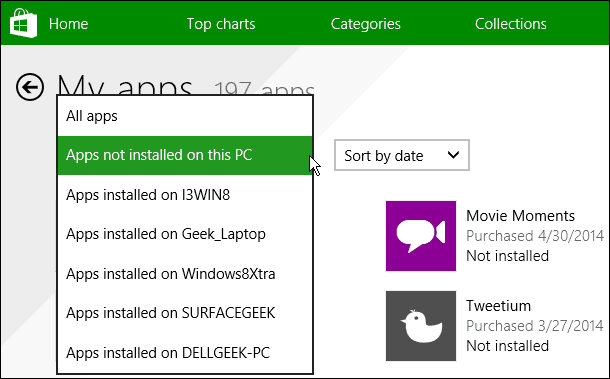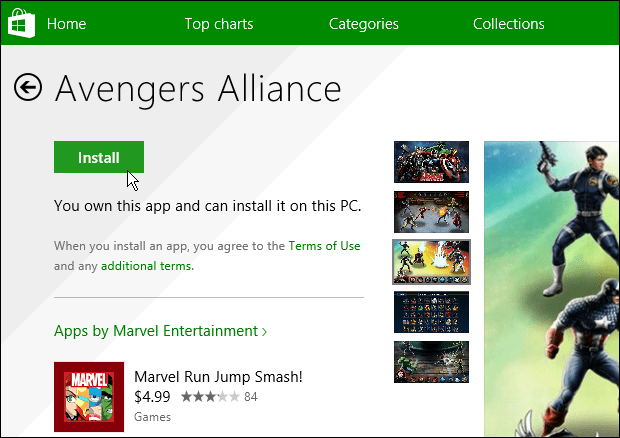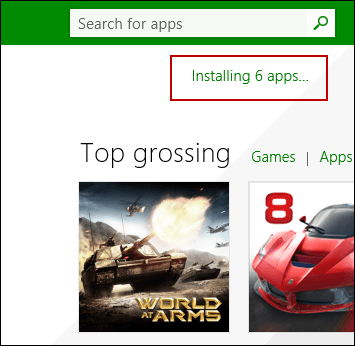All app stores (iOS and Android) have a similar functionality. Maybe you have a Windows 8.x computer at work and a different one at home that you don’t want the same apps on each one. That is where this Windows Store feature comes in quite handy. Instead of hunting for all of the apps you previously installed, you can find each one you’ve purchased or downloaded in the past. And it’s all in one easy to find location in the Windows Store. Note: We previously covered how to redownload Apps in Windows 8 – the first iteration. This article has been updated to reflect the new way of doing it in the redesigned Windows Store app in Windows 8.1 with Update 1.
Install Your Apps from Windows Store
Launch Windows Store and from the top select Account > My Apps.
Then you can sort by apps installed on other computers, or all of the apps you’ve installed on another Windows 8 system at one time or another. You can also drill down by date installed or app name.
From here you can go in and drill down into one app and check out it’s description.
Or to easily download multiple apps at once, right-click each one from your list, and then click the Install button at the bottom of the screen.
You’ll be able to monitor the app installation progress from the upper right corner of the Windows Store screen.
Having this type of feature in app stores for any platform is a benefit. Sometimes I end up finding apps that I forgot I had previously bought…or some that I had installed once, but uninstalled for whatever reason. What’s your opinion about this feature in the Windows Store on Windows 8.x? Leave a comment below and let us know your opinion! Comment Name * Email *
Δ Save my name and email and send me emails as new comments are made to this post.