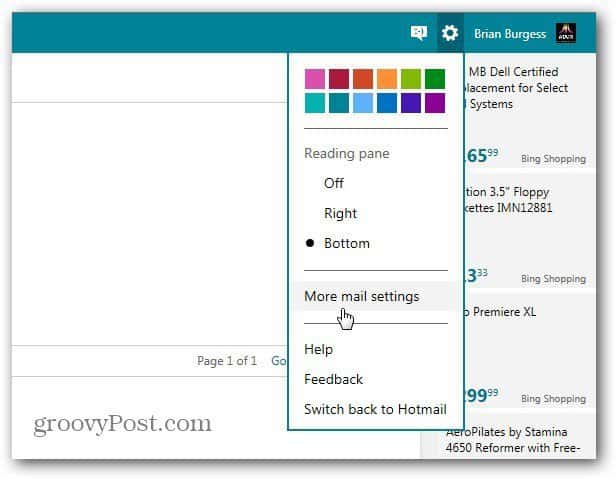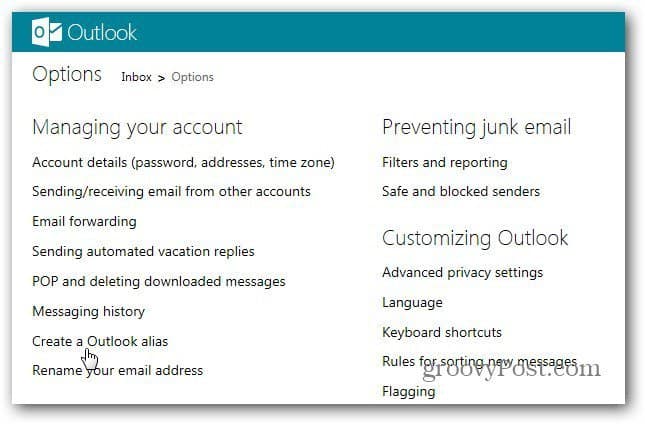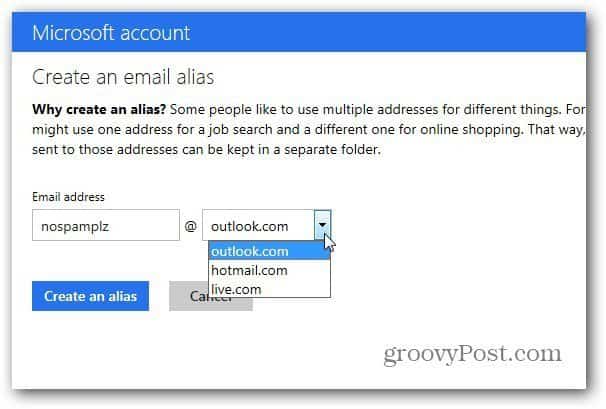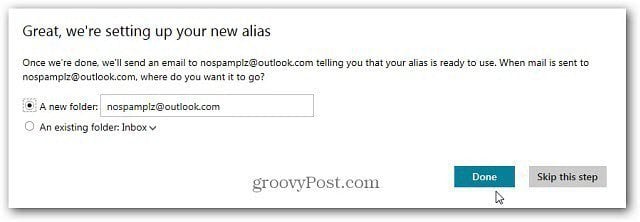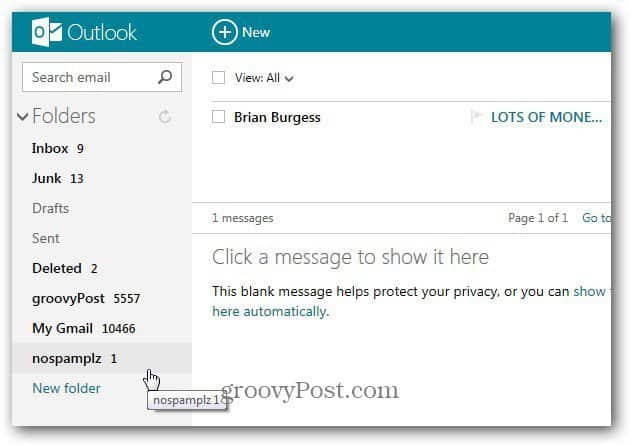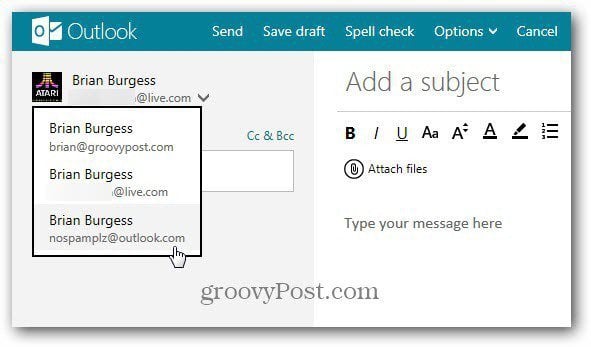Create and Use Outlook.com Aliases
Log in to your Outlook.com account, click the Options (gear icon), and then select More Email Settings.
Then click Create a Outlook Alias.
Type in the email address you want to use. You don’t need to use outlook.com either. You can choose @live or @hotmail too.
After creating your alias, you’re brought back to your inbox with the following message. Decide if you want your alias email to go to a new folder or select one that’s already enabled in your inbox. Click Done.
You’ll have a new separate folder in your inbox for your alias account.
When you compose a new email, use the dropdown to choose which address you want the recipient to see. Either an alias, your primary email, or if you’re routing Gmail to Outlook.com.
This is a great feature in Outlook.com for keeping Spam out of your primary inbox. It’s also an added security feature. Outlook.com doesn’t let you log into your account with an alias, so even if someone has your alias account, they won’t be able to hack in.
Comment Name * Email *
Δ Save my name and email and send me emails as new comments are made to this post.
![]()