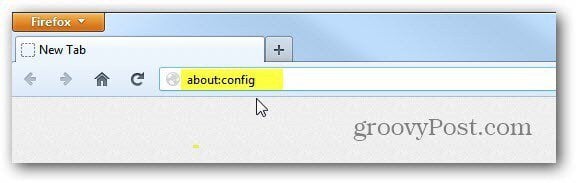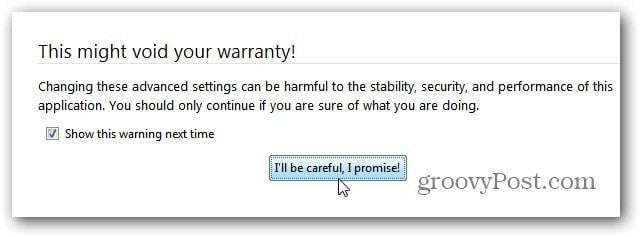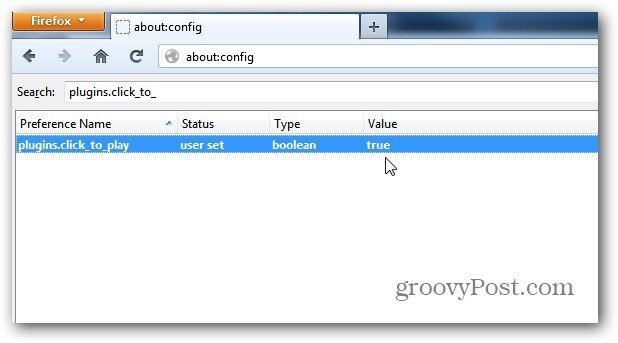Plugins shouldn’t be confused with Addons or Extensions. Extensions enhance your browser experience by doing certain tasks not built in. Plugins will play web based content like Adobe Flash, Java or QuickTime. First, in the address bar, type about:config and hit Enter.
If you see the Void Warranty screen, click I’ll Be Careful, I Promise! Next, in the Search field, type: plugins.click_to_play. Then double click on the Preference Name to change the value from False to True. Restart Firefox.
After restarting Firefox, go to your favorite site or start browsing the web. When you come to a site that requires a plugin to view or interact with content, you’ll see a static gray image like this example. Click on it to enable the plugin for your current session.
For more control, click the blue “Legoblock” icon in the address bar. Then click Activate Plugins button to enable them. If you’re on a site you trust, click Always Activate Plugins, then you don’t have to enable them each time you visit the site. On the other hand, if you don’t trust a site or don’t want to enable the plugins, select Never Activate or Not Now.
If you want to have more control over what launches on websites you visit, enable the Click to Play opt-in feature. Comment Name * Email *
Δ Save my name and email and send me emails as new comments are made to this post.