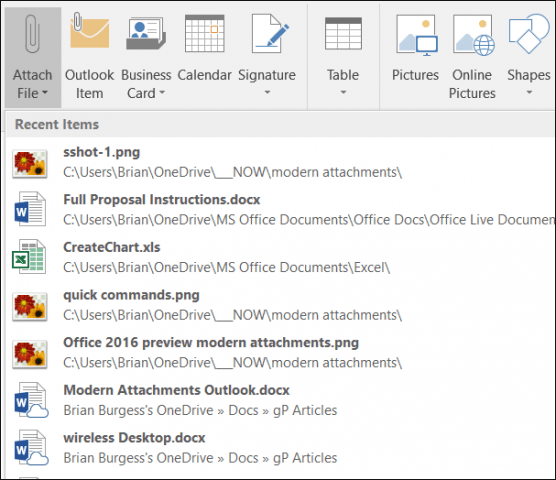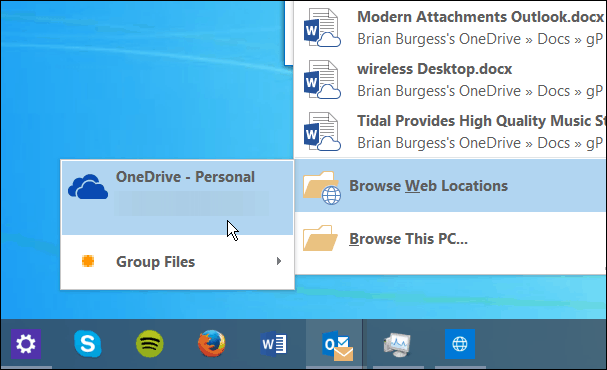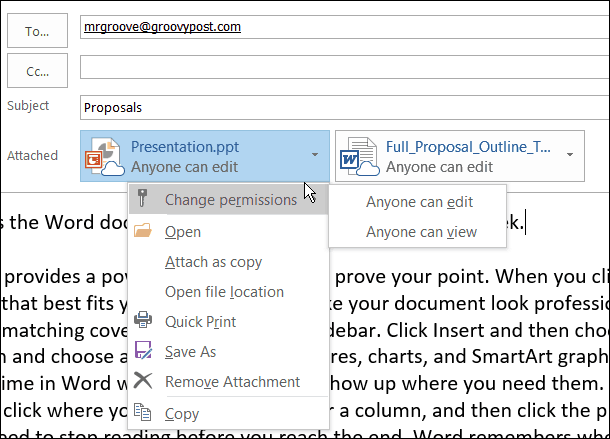Outlook 2016 Modern Attachments
When you need to add an attachment to an email, you’ll see a list of recently accessed documents, and you can select the one you want to send.
Or if you need to find a document, at the bottom of the menu select Browse Web Locations > OneDrive.
After you pick your attachment from OneDrive, you have options from the dropdown menu like configuring the permissions for the recipient, opening the file location, or attach it as a copy.
This is one of those features that doesn’t seem big on the surface, but really makes a big difference in making Outlook and OneDrive much easier. You can manage the attachments a lot easier in one application and not having to open separate windows. If you’re interested in testing out Office 2016 Preview, you can install it as a stand-alone suite, or if you’re an Office 365 subscriber, read our article on how to upgrade 2013 to 2016. For more on the new features that are coming to the new Office release, check out this Office Blogs post. It should make collaboration in the workplace easier using this method, than going in to separately OneDrive and sharing the file from there. This is still the Preview too, so hopefully we see some changes to this feature that make it even easier. Can somebody help with any alternative please Comment Name * Email *
Δ Save my name and email and send me emails as new comments are made to this post.