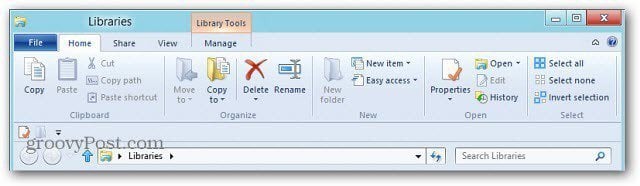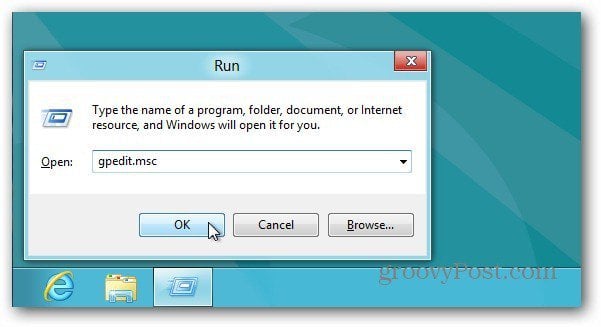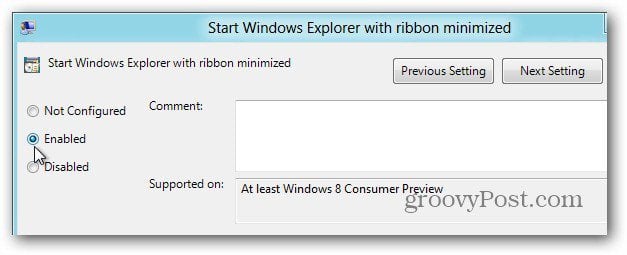While using the Desktop, use the keyboard shortcut Win Key + R or select Run from the Power User Menu. Then type: gpedit.msc and click OK or hit Enter.
Local Group Policy Editor opens. In the left panel navigate to Computer Configuration » Administrative Templates » Windows Components » Windows Explorer. Double click on Start Windows Explorer with the Ribbon Minimized. Enable the option and click OK.
Now anytime you maximize the Windows Explorer Ribbon and restart your system, it will be minimized when you log back on. Comment Name * Email *
Δ Save my name and email and send me emails as new comments are made to this post.