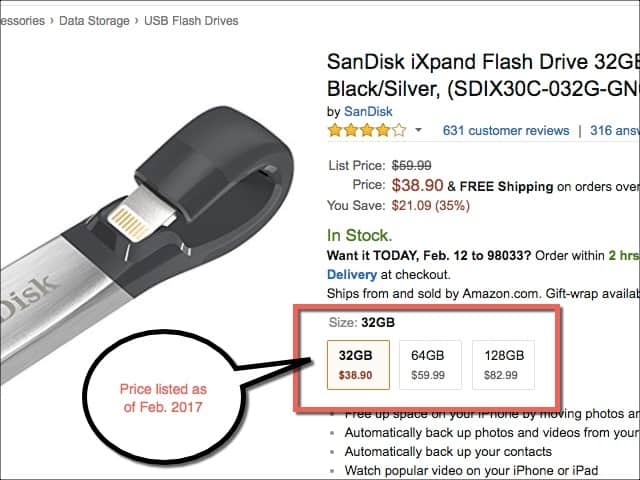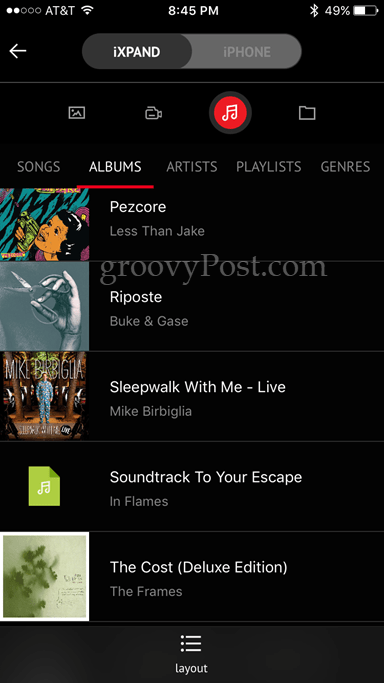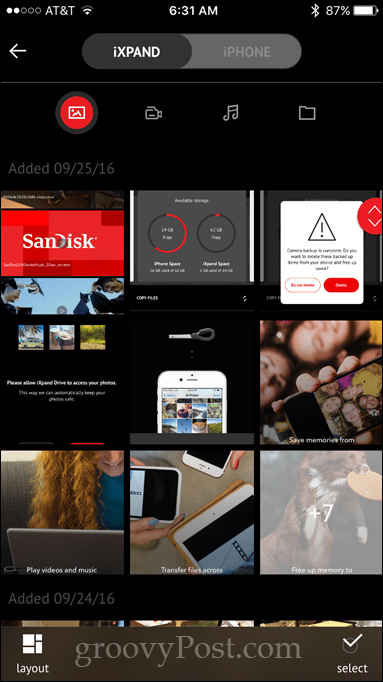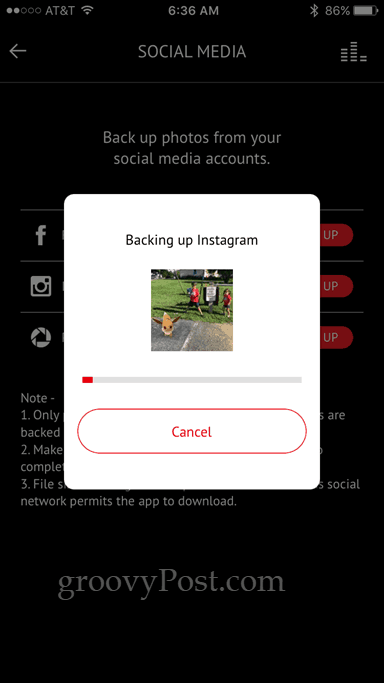What is it? The SanDisk iXpand Flash Drive is essentially just a portable flash drive (aka, hard drive on a stick). It has a Lightning connector on one end that plugs into your iPhone or iPad and a USB 3.0 connector on the other to plug into your Mac or Windows PC. Plus, it’s driven by SanDisk’s proprietary software that lets you easily transfer files to and from your iPhone or iPad to your computer. Why do I like it? It’s fast and simple and solves a problem everyone has. I often have trouble importing photos from my iPhone to my Windows computer, and honestly, I usually just don’t want to be bothered with the whole song and dance of finding a cable, booting my PC, launching Photos or whatever, and then waiting while the thing transfers. Bonus, it’s a very handy way to transfer large amounts of photos or videos between phones without using up your mobile data. What else does it do? You can use it as a storage expansion, say, to store your movie library for long road trips. You can also set up an encrypted vault on the drive. One handy feature that I tried out: you can download and backup all your social media photos from Facebook and Instagram Should you buy it? Maybe. You have to get the 64 GB size for it to really be worthwhile. It’s pricey compared to what you’d pay for a normal flash drive, yet probably preferable to the monthly cost of an iCloud storage upgrade. If you’ll use it with any frequency, I think it’s totally worth it. I’d definitely buy it as a gift for someone—the 64 GB size is right in the perfect price range for tech gifts. Want to see how it works? I’ll show you.
Unboxing and Installation
To call this an installation is a bit of a stretch. The hardest part is getting it out of the package. Then, you plug it into the Lightning connector on your iPhone.
It fits around most cases, too.
When you plug the drive in, iOS will automatically recognize the iXpand Flash Drive accessory and will prompt you to download the corresponding app from the App Store. You can’t use the iXpand Drive without it, so go ahead and download it when you get the prompt: App Not Installed – The accessory “iXpand Flash Drive” uses an app you do not have installed. Would you like to get it from the App Store?
Here’s the app icon after you install it.
Upon launching the app, I got a quick little feature tour. Then, I had to upgrade the firmware on my iXpand and allow access to my photos on my phone.
View, Copy, and Backup Files
The main screen below shows you your available storage and the most used options: copy files, view files, backup and restore.
Tap Copy Files and you’ll be given two more options: copy photos from phone and copy files from iXpand Drive. These are fairly self-explanatory, and they let you move files from one device to the other.
Tap View Files to browse files on your iPhone or on your iXpand. The main interface has two tabs: iXpand and iPhone (or iPad). If you don’t have the iXpand plugged in, you can still browse your iPhone’s files). When an iXpand is plugged in, you can switch between your local files and the files on your drive using the tab. You can play back audio and video and view photos in here, too. Note that if you transferred music or video to your iXpand or your iPhone, you’ll likely only be able to play it from within the SanDisk iXpand app.
Backup and restore is obviously the heart and soul of iXpand. You can back up your social media accounts, your camera roll, or your contacts. You can set up iXpand to do a one-time backup or an automatic backup. It’ll keep track of the photos and videos that it already backed up from your camera roll so you won’t get duplicates. You will have to have the iXpand application open during the transfer, though. I’ve accidentally clicked away from the app and returned and it resumed with no issue. When it’s done backing up, it’ll ask you if you want to delete the items and free up space. I was leery doing this, but this is the entire point, right?
I made a redundant backup and I gave it a whirl on my entire camera roll and Photo Stream. A word of warning: Things got weird when I did this on the Photo Stream. The phone was syncing back to Photos via iCloud, and when iXpand deleted the photos, it got a bit confused. For a time, they disappeared altogether, both on my Macbook and my phone. They were still all there on the iXpand, and I did get them re-imported back onto my computer’s Photos library. But there was a momentary jolt of anxiety there for a bit. If you use iCloud or any other cloud backup service, I would recommend not using iXpand to delete things. But if you’re not using any kind of cloud backup as your primary method for transferring files (which may be the entire point of getting an iXpand), then let it delete whatever once you’ve transferred it. To back up your social media contacts, you can log in to your various accounts and choose which albums to download. Then, it’ll automatically download them to the iXpand. It’s pretty slick, and it did a great job of getting everything off my Instagram.
Encrypting Files
SanDisk iXpand lets you password protect files and folders stored on the drive itself. You create secure vaults, and they can’t be accessed without SanDisk software and the correct password. This is true when you’re looking at it on iOS, and on a Windows or macOS computer. It uses the SanDisk SecureAccess software, and it comes preinstalled on the drive. You can get it from the SanDisk website, too, if you need it.
Conclusion
The SanDisk iXpand Flash Drive is a pretty slick device, and SanDisk’s software makes it shine. I was impressed by its ability to back up photos and videos from Facebook and Instagram. For routine backups from my phone to my Windows PC, it’s much easier than using a cable and the Windows Photos app (which has been finicky with my iPhone lately). I would recommend getting an iXpand to share with a family or as a gift for someone you know who hoards photos and videos and travels a lot. Cloud storage is getting more affordable every day, but if you want more control and don’t want to have to beam your personal photos and videos over the internet, then the iXpand’s a good way to go. I fully recommend getting an iXpand to share with family or as a gift for someone you know who hoards photos and videos and travels a lot. Cloud storage is getting more affordable every day, but if you want a solid alternative to monthly re-occurring cloud storage fees as well as more control over your data and don’t want to have to beam your personal photos and videos over the internet, then the iXpand’s a good way to go. Comment Name * Email *
Δ Save my name and email and send me emails as new comments are made to this post.