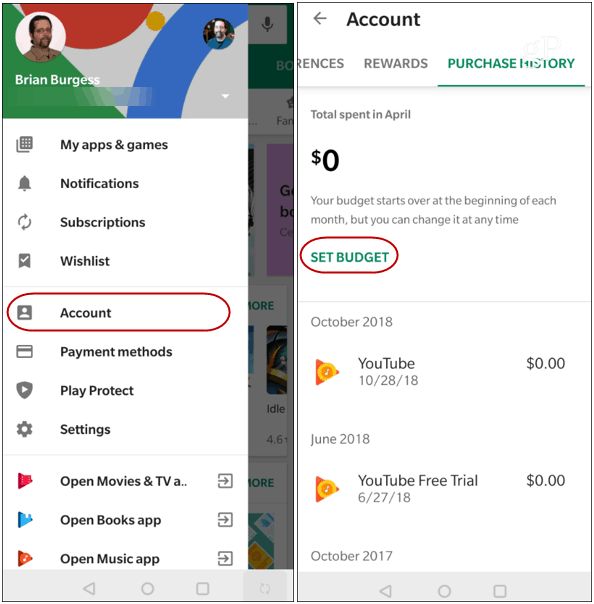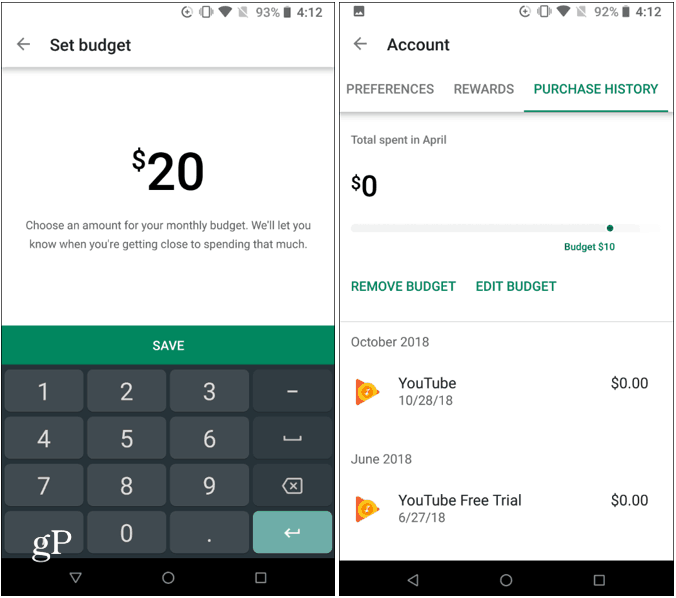Set up Google Play Store Budget on Android
To set up the budget option on your Android device, open the Play Store app and head to Account > Purchase History.
Tap on the Set Budget button and plug in the spending amount you want to allocate for digital content. Then hit the “Save” button. That will bring you back to the “Purchase History” tab where you will see what you set your budget for and small line graph.
At any time, you can also go in and edit the budget or delete it outright. Once you get close to the amount you set or go over it, you will receive an alert notification letting you know. It’s important to note here that setting a budget won’t prevent any previous subscriptions from pushing you over the budget. In fact, it won’t stop you from exceeding the budget with individual purchases. However, it does provide an easy reference for you to track your spending on digital items from the Play Store. Remember, if your account doesn’t have the budget option yet when you open the Play Store app and go to Account, you will only see “Order History” which shows your past purchases from the Store. It is easy to forget about how much money you’re spending in the Play Store. You buy an app here and there, maybe rent a movie or two, then add on top of that games and in-app purchases. It can add up to much more than you think each month. This new budgeting feature is a nice addition to the Android platform that will help keep your spending under control.
![]()