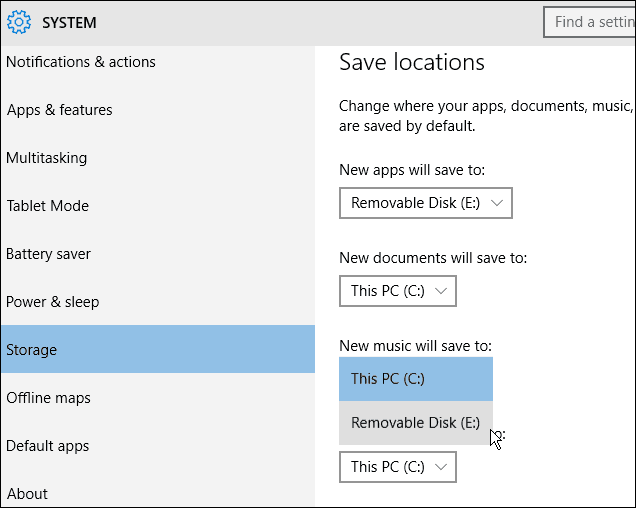Windows 10 for PC allows you to do the same thing, too. Here’s a look at how to do it and what the benefits are.
Install Apps External Storage in Windows 10
In order to make the change, make sure you have your external storage connected to your computer, i.e., a flash drive, large external drive, or MicroSD card. For best results use a USB 3.0 device is possible, and the drive will need to be formatted as NTFS or FAT32. Then go to Settings > System > Storage and under Save locations, select the external drive(s) you want to save new apps, music, photos and other items from the dropdown menus. Moving forward, all of those items will be added to the external drive that automatically and not the internal drive. That means you can save a lot of space on the device’s internal drive.
It’s worth noting that for apps, there isn’t currently a way to move existing apps to external storage like you can with Windows Phone, but that should change by the time the final version of Windows 10 is released, or in a future update. Also keep in mind that if you remove the external drive with the apps, the apps simply won’t run until you reconnect the drive. If you have an internal drive with a lot of storage space, this might not be necessary. However, if you have a tablet, 2-in-1, or other device with limited internal storage, adding large file collections to the external storage is almost a necessity. Comment Name * Email *
Δ Save my name and email and send me emails as new comments are made to this post.